Apple, a multinational technology corporation, has taken the world of smartphones by yet another storm. Creating the all-new iPhone X, which, by the way, is all screen and no status bar split nor a home button. It’s a literal all-screen phone!
Most probably, iPhone X is the smartphone or the gadget of the future. Though all apple products have always been for the way people work and live, iPhone X has changed and reimagined the way people live and move in the future.
Today, the world has never been more socially and physically dependent on mobile phones. With the all-new iPhone X, people can access different tools or apps with just a glance or a tap. Have you bought yours? To help you master this phone, below are some tips that will help you work through it easily.
Set Up a Face ID
Sure, it may sound silly and nuts, but it is not. Face ID is Apple’s most recent biometric technology. Though some may say that this biometric technology is a problem, to tell you honestly, Face ID is merely impressive and reliable.
Apple’s innovative biometric technology, Face ID, designed to accustom as your face changes, and it identifies the times when the unlocking succeeds or fails. As such, Face ID will be able to know more about you and eventually improve in the long run.
Some may complain about this feature, and others adore it to no end. But, just to make sure, take your time to set it up.
Miss the Home Button? Don’t Worry

Apple’s iPhone X is the very first iPhone with no home button. Well, for the past iPhone models, home buttons were still there. So from day one, people would tap the home button to go back to the home screen. But for iPhone X, there is no home button at all.
With this new iPhone model, Apple placed the display on the very edge of the phone, eliminating the home button. So how do you even make use of this phone without a home button?
First and foremost, to go back to the home screen, you just need to swipe up from the lowest part of the screen. Easy, right? To wake it up, you can either tap the display or the side button. To jump between applications, swipe right or left along the bottom corner of the phone.
To see all your running applications, swipe up from the bottom corner and wait for a second, without removing your finger on the screen. All the running applications will instantly appear, and you can lightly lift your finger to swipe around the apps.
To close an application, you can either go to the app switcher and kill the app or press-and-hold apps on the cards until a symbol pops up in the corner (a red “-”). It is very much alike to the way you omit applications from your home screen.
To take a screenshot, just simply press the volume up button and the side button at the same time. To see the notifications, swipe down from the upper left portion of the phone. On the other hand, to access the control center, swipe down from the upper right corner of the phone.
Furthermore, to power it off, long press the side button for a few seconds. And to reset, briskly press the volume up and down button, and then long press the side button. Overall, just know when and where to use those distinct gestures, and you’re all set.
The Battery Percentage Indicator
With the all-new iPhone X, you cannot see the battery percentage indicator in the horizontal bar since the menu bar is not big enough. So all you get to see is the signal indicator, Wi-fi, and the battery icon.
To be able to see the battery percentage indicator, just simply swipe down from the upper right edge of the iPhone X’s home screen to access the control center, and then you can now see the exact battery percentage.
Take Beautiful Selfies
Sure, taking beautiful selfies is a trend these days. And with the help of the dual rear cameras and true depth front camera on the iPhone X, you can certainly take many cool and beautiful photos. However, it may take a bit of practice, though.
Explore all the iPhone X’s features when it comes to its cameras because if you have seen their ad campaign, you will know the capacity of this phone. To take a professionally photographed look, enable the Portrait mode. Just go to the camera application and then enable the Portrait mode.
You can also opt to increase or cut back the exposure until you are sure that your picture looks amazing. Also, you can lock the focus and exposure, so that when you move the iPhone X, the camera will not alter for your shot.
Furthermore, you can also opt to hit the built-in timer mode to make the process much easier. Or if you still need to enhance your picture, try the Auto-enhance feature, which is similar to an Instagram filter. And with such a beautiful phone, you need a sturdy case. You can buy one in any online store like Deal Wiki. Be sure though that it does not cover the rear cameras.
Cute Animojis
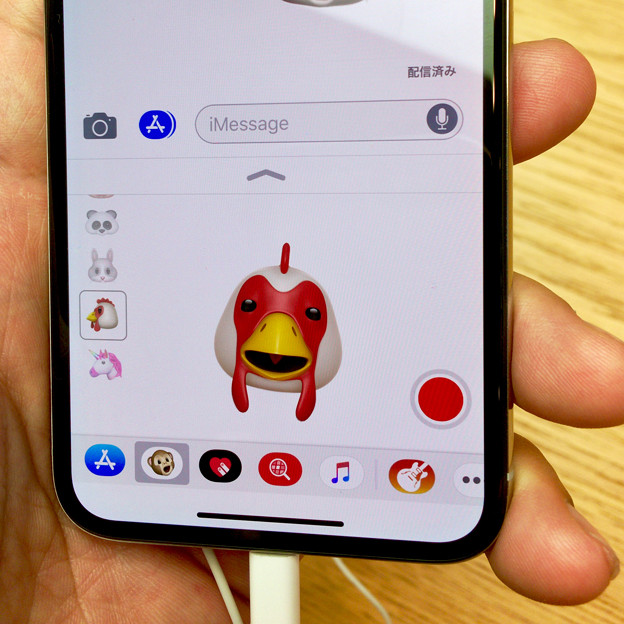
Although animojis in the likes of a talking robot or fox is not the most common medium to utilize for communication, that is just what prompt you to do. To start using this medium, access the Messages application and choose the iMessage icon.
Then, in an instant, you will see your first animoji. Make sure to hold the phone in front of your face. After that, you can start moving your lips, eyebrows, try to smile, frown, or even blink to see if the animoji imitates your movements accurately.
Takeaway
Although the Iphone X is near perfection, it still has some minor issues that have a lot of easy solutions. So, after unboxing the iPhone X, you should educate yourself about the new features and gestures to be able to enjoy using it. Follow the tips above to know more.
